Key Takeaways
- You can pair your Fire TV with an Alexa device by using the Alexa app and following the on-screen instructions.
- You can control various features of your Fire TV using Alexa, including searching for shows and movies, playing content, controlling playback, and browsing through menus.
- Make sure you have the latest Fire TV software and Alexa app versions to ensure compatibility and be aware that there may be occasional confusion when it comes to controlling music.
If Star Trek taught us anything (other than never, ever be part of an away team if you’re a non-recurring actor) it’s that in the future, we’ll interact with our computers just by talking to them. It will be a stress-free process, in which our commands will never be misunderstood, and we’ll always get a cup of Earl Gray, hot and definitely not a response of ‘ok, calling Al Greyheart’.
Siri’s left in the dust as Google goes all-in on AI and Alexa gets ChatGPT
Opinion: Siri is now a teenager, but her younger siblings are showing far more promise.
Admittedly, the ability to talk to computers isn’t something we’ll need to wait until the future for; we can already do it now. And while it isn’t always perfect, it can be incredibly useful. Computers aren’t the only things we can talk to, either. With a compatible Echo device, you can also talk to your Fire TV, too. This allows you to control your TV even if you can’t find your remote, and let’s face it, who can? Here’s what you need to know about controlling your Fire TV with an Alexa device.

Amazon Fire TV Stick 4K Max
$45 $60 Save $15
How to pair Fire TV to Echo
If you only have one Fire TV registered to your account, Alexa can complete the linking process automatically. Just say a request that includes Fire TV to your Alexa device. For example, “Alexa, show me action movies on Fire TV,” and that device will be paired to your Fire TV. However, if you have more than one Fire TV, then you need to use the Alexa app to pair.
- Open the Alexa app.
- Tap the More tab and select Settings.
- Under Alexa Preferences select TV & Video.
- Select Fire TV.
- Select Link Your Alexa Device, then follow the on-screen instructions to select which of your devices you’d like to link.
- Confirm that you want to link your selected devices.
- You can view and manage your linked devices from the Alexa app at any time.
You can link multiple Alexa devices to the same Fire TV, but each Alexa device can only be used to control a single Fire TV. Also, to link your Alexa and Fire TV devices, they must be registered to the same Amazon account.
How to control your Fire TV with Alexa
You can instruct Alexa to switch the input channel, play a movie, search for apps, control playback, launch a game, and return to the home screen. Amazon has listed a few voice commands you can say on its support page. For instance, you can say, “Alexa, watch Bosch” or “Alexa, show me action movies” or “Alexa, go home” or “Alexa, open Hulu.”
You can also use Alexa via an Echo to control TVs with Amazon’s built-in software, like the Element/JVC/Grundig/Toshiba 4K Fire TV Edition. So, if you own a Fire TV Edition Smart TV, you’ll be able to control TV settings, too.
And if it’s connected to an HD antenna, you can do things like change the channel, control live TV, and launch the channel guide.
Of course, many Fire TV devices come with an Alexa remote, so you don’t need to use the Echo, you can press the button on the remote for things like control or searching for content – but if you’ve already set up your Fire TV to control your television and perhaps your home cinema system, you can also tell Alexa to “turn off my TV” and the whole system will switch off.
What Fire TV controls are available using Alexa?
You can control a wide range of features on your Fire TV using Alexa, even without the remote. For some requests, you may need to add ‘on Fire TV’ to the end if you want to interact with your Fire TV rather than on your Echo device.
Searching for shows and movies
You can search for shows and movies on your Fire TV. You should see results from Prime Video as well as any supported video streaming apps you have installed, such as Netflix.
You can use phrases such as:
- Search for Top Gun
- Find comedy movies
- Show me TV shows with William Shatner
- Find new movies
- Search for free TV shows
Searching in third-party apps
You can also search specifically within supported apps by opening the app first and then searching for shows or movies.
For example, if you have Netflix installed, you can say:
- Open Netflix
- Find sci-fi movies
- Show me Stranger Things
- Find Steve Guttenberg movies
Playing shows and movies
Once you’ve found a show or movie that you want to watch, you can start watching using just your voice.
Use commands such as:
- Play Dazed and Confused
- Watch The Big Lebowski
- Play The Princess Bride on Netflix
Amazon
Controlling playback
Once you’ve found the content you want, you can control playback with your voice via Alexa. This will work with Amazon Prime as well as other supported apps.
Try phrases like:
- Play
- Pause
- Stop
- Rewind 10 seconds
- Go back one minute
- Fast forward 30 seconds
- Jump forward 10 minutes
- Next episode
- Start from the beginning
Controlling live TV
If you’re watching live TV rather than streaming, you can use your voice to control what you’re watching.
Useful commands include:
- Watch ABC
- Go to Live
- Open the channel guide
3:16

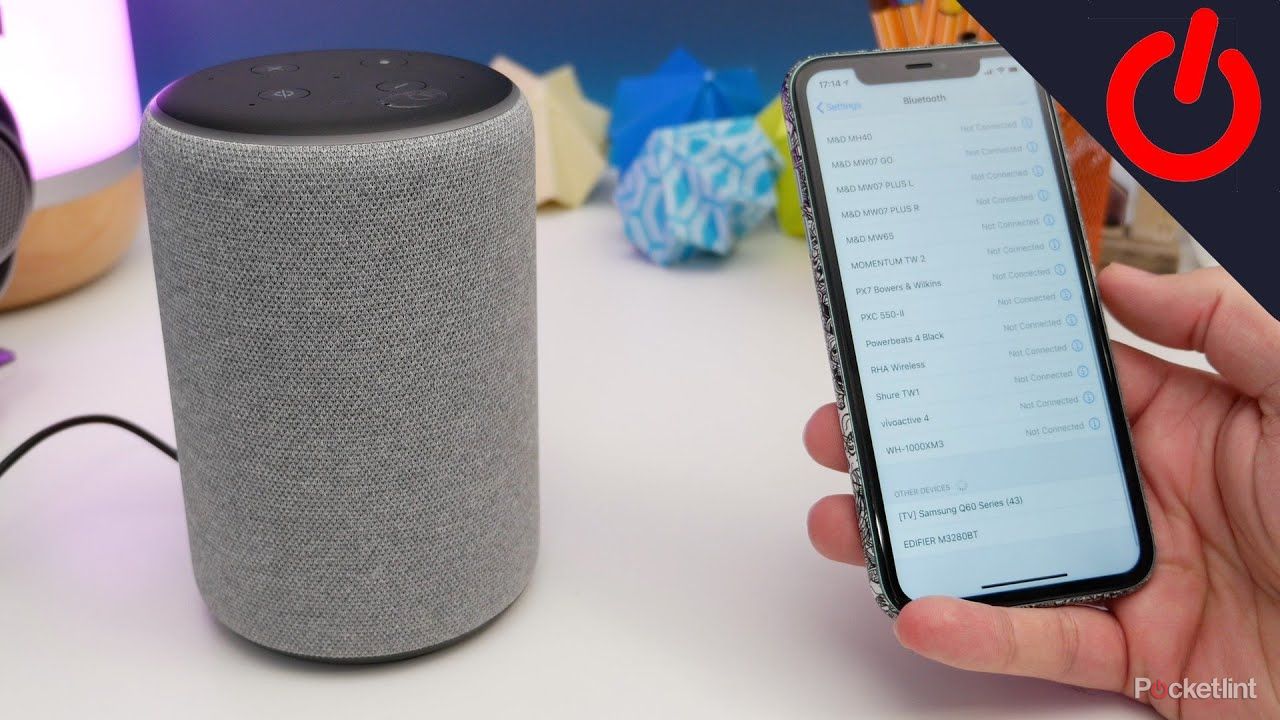
How to use your Amazon Echo as a Bluetooth speaker
Amazon’s Echo make great smart speakers, but you can also use them as a standard Bluetooth speaker. Here’s how.
Playing music
It’s also possible to play music through your Fire TV, although as mentioned below, there can be somem confusion over where to play your music; you may find music plays on your TV when you want it to play on your Echo device, and vice versa. Adding ‘on Fire TV’ can help if you want to play on your TV rather than your Echo.
Try phrases like:
- Play boygenius
- Play jazz
- Play relaxing music
- Play the next episode of my podcast
Browsing your Fire TV
You can also use your voice to navigate around your Fire TV, even if the remote is missing down the back of the sofa.
Useful commands include:
- Scroll down
- Select row 4
- Show more
- Go home
- Go to my video library
Browsing within apps
When you’re within an app, you can navigate around the screen using voice commands, although this can be a bit cumbersome.
Some voice commands include:
- Move left
- Scroll down
- Move up
- Scroll right
- Select
Alexa queries
You can ask Alexa for information and have the information appear on your Fire TV. You may need to append ‘on Fire TV’ to these requests for this to happen.
Try saying:
- Show my to do list
- Show nearby restaurants
- Show me the front door camera
- Show me the weather
- Show me songs by Rick Astley
What do I need to control my Fire TV with Alexa?
To control your Fire TV with your Alexa device, you’ll need to be sure that you’re running both the latest Fire TV software and the latest version of the Alexa app. When you link your Fire TV to your account in the Alexa app, you’ll see a list of compatible Alexa devices that you can use to control your Fire TV. Some features aren’t available when using Echo Show devices, and not all voice commands are available in all languages.
Problems with Fire TV and Alexa
There is the potential for some confusion when setting up these devices, especially when it comes to controlling music. If you’ve been using your Echo to control your Fire TV and you ask it to open Spotify, for example, it will attempt to open the Spotify app on your TV. The same can happen when asking for news services, if there’s a corresponding channel on Fire TV that can be opened.
So you’ll just have to take some time to figure out what works and what doesn’t – generally speaking, it’s a smooth operation, but we have found that slight confusion with music.
Trending Products

Cooler Master MasterBox Q300L Micro-ATX Tower with Magnetic Design Dust Filter, Transparent Acrylic Side Panel, Adjustable I/O & Fully Ventilated Airflow, Black (MCB-Q300L-KANN-S00)

ASUS TUF Gaming GT301 ZAKU II Edition ATX mid-Tower Compact case with Tempered Glass Side Panel, Honeycomb Front Panel, 120mm Aura Addressable RGB Fan, Headphone Hanger,360mm Radiator, Gundam Edition

ASUS TUF Gaming GT501 Mid-Tower Computer Case for up to EATX Motherboards with USB 3.0 Front Panel Cases GT501/GRY/WITH Handle

be quiet! Pure Base 500DX ATX Mid Tower PC case | ARGB | 3 Pre-Installed Pure Wings 2 Fans | Tempered Glass Window | Black | BGW37

ASUS ROG Strix Helios GX601 White Edition RGB Mid-Tower Computer Case for ATX/EATX Motherboards with tempered glass, aluminum frame, GPU braces, 420mm radiator support and Aura Sync














